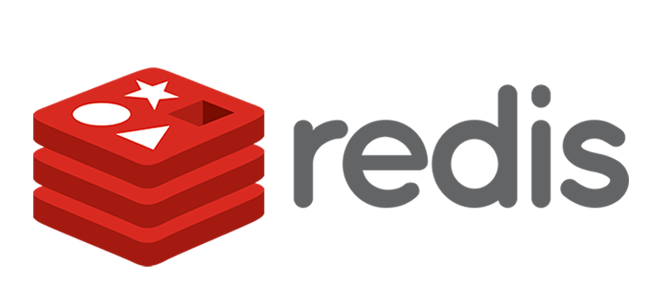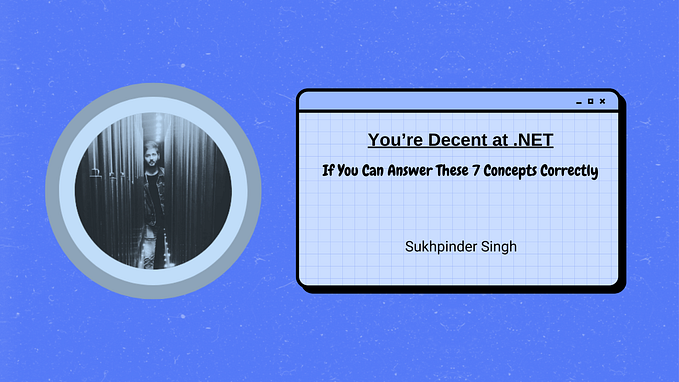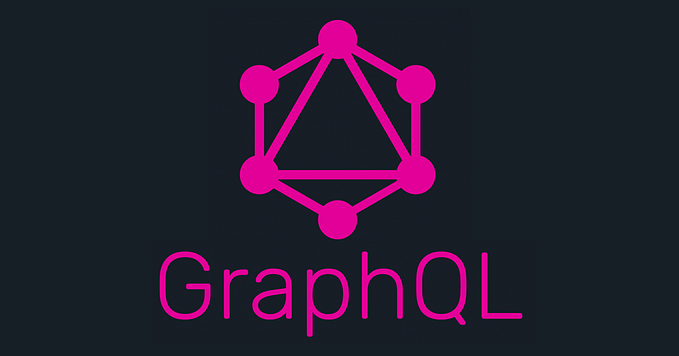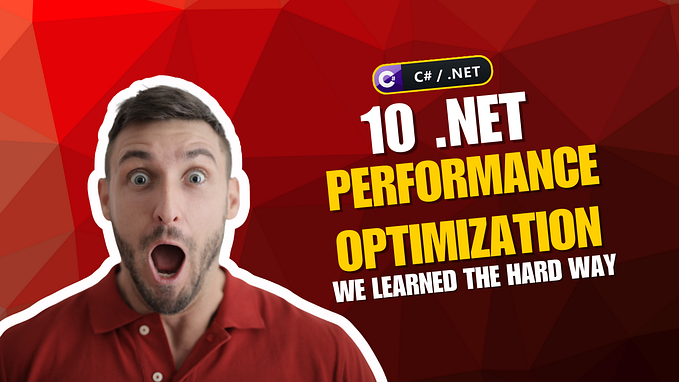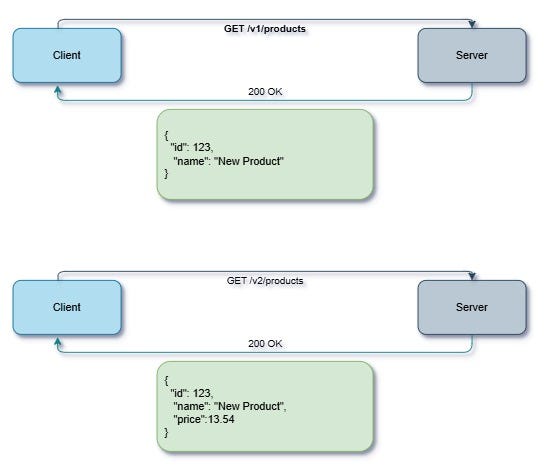Shaving 80% Off My .NET Core App Load Time with These 7 Game-Changing Optimizations
7 changes make it 80% Faster and Still Improving!
Ever had a .NET Core app that felt like it took forever to load? Yeah, me too. But here’s the kicker: after diving deep into optimization tricks, I managed to slash the load time by a whopping 80% — without any crazy overhauls or rocket science. The best part? You can do it too! Stick with me, and I’ll walk you through the exact steps I took to transform a sluggish app into a lightning-fast one.
📌Explore more at: https://dotnet-fullstack-dev.blogspot.com/
🌟 Clapping and/or sharing would be appreciated! 🚀
Step 1: Trim Down the Middleware Bloat
You know how it goes — over time, you start stacking middleware like you’re building a Jenga tower. Each piece has a purpose, but together they slow everything down.
The Fix?
I audited my Startup.cs file and ditched unnecessary middleware. For example:
- Reduced redundant logging calls
- Moved non-critical middleware to conditional loading, so it only fires when needed
- Prioritized middleware that directly affects app performance
Result:
The app stopped processing extra fluff, which cut down on the initial request overhead significantly.
🔍 Pro Tip: Review your middleware pipeline regularly! It’s easy to overlook, but a few unused components can wreak havoc on load time.
Step 2: Lazy Load What You Don’t Need Right Away
Why load everything upfront when users don’t even need it right away? My app was loading hefty resources, including services and data, on startup — slowing things down for no reason.
The Fix?
I introduced Lazy Loading for services and data retrieval. This way, only the core essentials were loaded during the initial request. Here’s how I approached it:
public class ItemService
{
private readonly Lazy<IItemRepository> _itemRepository;
public ItemService(Lazy<IItemRepository> itemRepository)
{
_itemRepository = itemRepository;
}
public void DoSomething()
{
var repo = _itemRepository.Value; // This only loads when it's actually needed.
}
}By lazily loading services and resources, the app was no longer front-loading unnecessary data on each request. Huge win!
Step 3: Enable Response Compression
Did you know that uncompressed responses can easily double the load time for large payloads? It’s like trying to fit a giant mattress through a tiny door — painfully slow.
The Fix?
I enabled Response Compression to reduce the size of data sent to the client. This simple tweak took seconds to implement, and the payoff was instant:
public void ConfigureServices(IServiceCollection services)
{
services.AddResponseCompression(options =>
{
options.EnableForHttps = true;
});
}Result:
For heavier pages or API responses, load times were reduced almost immediately, especially for users on slower networks.
Step 4: Optimize Database Calls
Let’s be honest: slow database queries are like lead weights dragging your app down. I noticed that a lot of the load time was being sucked up by inefficient queries and unnecessary round trips to the database.
The Fix?
- Implemented Asynchronous calls for all database interactions.
- Reduced redundant queries by batching them into a single request where possible.
- Optimized database indexes, ensuring that queries were snappy and efficient.
public async Task<List<Item>> GetItemsAsync()
{
return await _context.Items.AsNoTracking().ToListAsync();
}Result:
By reducing round trips and querying more efficiently, I was able to speed up the time it took to fetch and render data.
Step 5: Use Caching Like a Pro
If you’re not caching, you’re leaving performance gains on the table. My app was fetching the same data over and over again, wasting valuable processing time.
The Fix? I added caching using MemoryCache to store frequently requested data. Here’s how I set it up:
public class ItemService
{
private readonly IMemoryCache _cache;
public ItemService(IMemoryCache cache)
{
_cache = cache;
}
public Item GetItem(int id)
{
return _cache.GetOrCreate($"Item_{id}", entry =>
{
entry.AbsoluteExpirationRelativeToNow = TimeSpan.FromMinutes(10);
return _itemRepository.GetItem(id); // Simulated database call
});
}
}Result:
The app no longer hit the database for the same data repeatedly. Instead, commonly accessed data was pulled from the cache, speeding up requests by a factor of 10!
Step 6: Bundle & Minify Static Files
Static files can seriously bog down load times if they’re not handled right. My app was serving large JavaScript and CSS files without any minification or bundling — yikes!
The Fix? I implemented bundling and minification to streamline the delivery of static resources like JavaScript, CSS, and images.
public void Configure(IApplicationBuilder app, IHostingEnvironment env)
{
app.UseStaticFiles();
app.UseBundling();
}This reduced the overall size of the files being delivered to the browser, improving both load times and performance.
Step 7: Parallelize Everything You Can
Why wait for tasks to complete one by one when you can run them simultaneously? I found that my app was performing several long-running tasks sequentially, which slowed things down.
The Fix? I switched to parallel execution where possible, allowing tasks to run concurrently.
var task1 = Task.Run(() => DoFirstThing());
var task2 = Task.Run(() => DoSecondThing());
await Task.WhenAll(task1, task2);Result:
By running tasks in parallel, I drastically reduced the waiting time during the execution of multiple services.
Conclusion: 80% Faster and Still Improving!
After applying these optimizations, I was able to cut my app’s load time by a whopping 80%. The best part? None of these tweaks required a total rewrite — just smart adjustments. Whether you’re a seasoned developer or just getting started, these simple tricks can work wonders for your .NET Core apps.
If you’re looking for more ways to optimize your app’s performance, start with the basics — optimize database calls, clean up middleware, and take advantage of caching. Your users will thank you, and your app will run smoother than ever!
Ready to make your app fly? Try out these tips, and let me know how it goes!