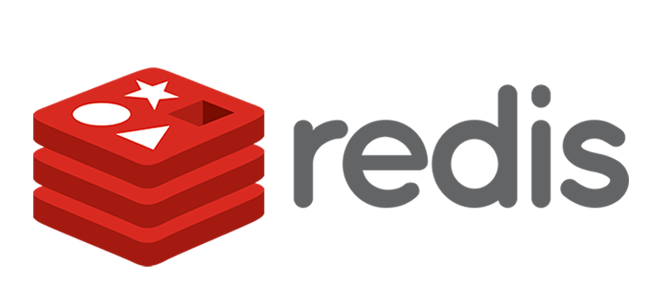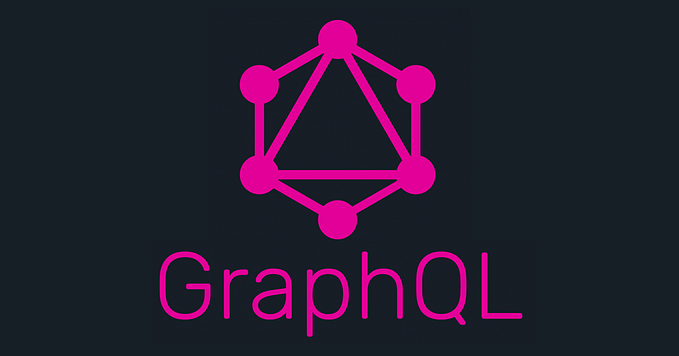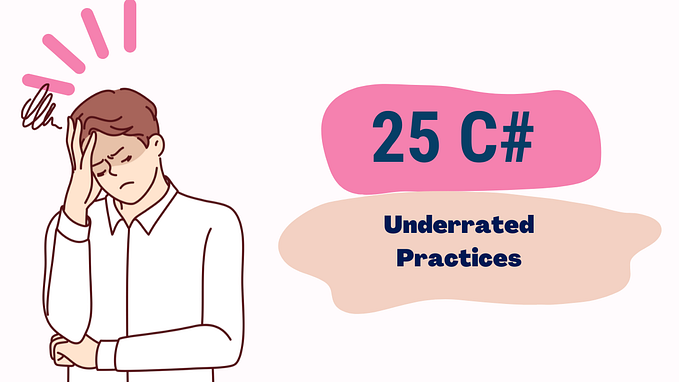Appsettings in .NET Core: The Game Changer for Configurations
Simplifying and Centralizing Configuration Management in Modern .NET Applications

In .NET Core, appsettings.json has revolutionized the way applications handle configurations. Gone are the days of juggling complex configuration files like Web.config. The appsettings.json file provides a clean, hierarchical, and flexible way to manage settings, enabling easier maintenance, environment-specific configurations, and integration with modern deployment practices like Docker and Kubernetes.
In this blog, we’ll dive into how appsettings.json works, why it’s a game changer, and how to use it effectively in .NET Core applications.
📌Explore more at: https://dotnet-fullstack-dev.blogspot.com/
🌟 Clapping would be appreciated! 🚀
What is appsettings.json?
appsettings.json is a JSON-based configuration file used in .NET Core applications to store:
- Connection strings.
- API keys.
- Application settings.
- Environment-specific configurations.
This file supports hierarchical structures, making it easier to organize related settings.
Example appsettings.json
{
"Logging": {
"LogLevel": {
"Default": "Information",
"Microsoft": "Warning",
"System": "Error"
}
},
"ConnectionStrings": {
"DefaultConnection": "Server=myServer;Database=myDB;User Id=myUser;Password=myPass;"
},
"AppSettings": {
"FeatureXEnabled": true,
"MaxItems": 100
}
}Why is it a Game Changer?
1. Readable and Organized
The hierarchical JSON structure is clean and intuitive, making it easier for developers to manage complex configurations.
2. Environment-Specific Configurations
You can override values for different environments by creating environment-specific files like appsettings.Development.json or appsettings.Production.json.
3. Seamless Integration
Appsettings.json integrates seamlessly with dependency injection, enabling you to inject configuration values directly into your services.
4. Security Enhancements
While the file itself isn’t encrypted, you can use tools like Azure Key Vault or AWS Secrets Manager to secure sensitive information.
How It Works
.NET Core uses the Configuration API to load and access values from appsettings.json. Here’s the workflow:
Default Configuration Provider:
- The Configuration API loads appsettings.json by default.
Environment-Specific Overrides:
- Additional JSON files (e.g., appsettings.Development.json) are loaded based on the environment.
Accessing Configuration:
- Values are accessed using the
IConfigurationinterface or strongly-typed classes.
Using appsettings.json in a .NET Core Application
Step 1: Define Your appsettings.json
Create an appsettings.json file in the root of your project:
{
"AppSettings": {
"FeatureToggle": true,
"ApplicationName": "MyApp",
"MaxUsers": 1000
}
}Step 2: Access Configuration in Code
Using IConfiguration
using Microsoft.Extensions.Configuration;
using System;
class Program
{
static void Main(string[] args)
{
var config = new ConfigurationBuilder()
.AddJsonFile("appsettings.json")
.Build();
var appName = config["AppSettings:ApplicationName"];
var maxUsers = config["AppSettings:MaxUsers"];
Console.WriteLine($"Application Name: {appName}");
Console.WriteLine($"Max Users: {maxUsers}");
}
}Using Strongly-Typed Classes
Define a Class:
public class AppSettings
{
public bool FeatureToggle { get; set; }
public string ApplicationName { get; set; }
public int MaxUsers { get; set; }
}Bind to the Class:
var builder = new ConfigurationBuilder()
.AddJsonFile("appsettings.json")
.Build();
var appSettings = builder.GetSection("AppSettings").Get<AppSettings>();
Console.WriteLine($"FeatureToggle: {appSettings.FeatureToggle}");
Console.WriteLine($"Application Name: {appSettings.ApplicationName}");
Console.WriteLine($"Max Users: {appSettings.MaxUsers}");Step 3: Environment-Specific Configuration
Create environment-specific files:
appsettings.Development.jsonappsettings.Production.json
Add settings specific to the environment:
appsettings.Development.json
{
"AppSettings": {
"FeatureToggle": false,
"MaxUsers": 50
}
}Configure the environment in Program.cs:
var environment = Environment.GetEnvironmentVariable("ASPNETCORE_ENVIRONMENT") ?? "Production";
var config = new ConfigurationBuilder()
.AddJsonFile("appsettings.json")
.AddJsonFile($"appsettings.{environment}.json", optional: true)
.Build();Step 4: Inject Configuration into Services
Add Configuration to DI:
builder.Services.Configure<AppSettings>(builder.Configuration.GetSection("AppSettings"));Access in Controllers or Services:
public class HomeController : Controller
{
private readonly AppSettings _appSettings;
public HomeController(IOptions<AppSettings> appSettings)
{
_appSettings = appSettings.Value;
}
public IActionResult Index()
{
ViewData["AppName"] = _appSettings.ApplicationName;
return View();
}
}Explaining appsettings.json to a Layman
Imagine your appsettings.json file is like a cookbook:
- It contains recipes (configuration settings) for how the app should behave.
- You can have special recipes for specific occasions (environments like development or production).
- The app (the chef) reads the cookbook to prepare dishes exactly how you want them.
Best Practices
Secure Sensitive Data:
- Avoid storing sensitive information directly. Use environment variables or secure vaults.
Organize Settings Hierarchically:
- Group related settings for better readability.
Use Strongly-Typed Classes:
- Reduces the risk of errors and simplifies access.
Leverage Environment-Specific Files:
- Ensure configurations align with the target environment.
Conclusion
appsettings.json is one of .NET Core’s most powerful tools for managing application configurations. It simplifies the way you handle settings, improves maintainability, and makes your application more adaptable to different environments. By leveraging appsettings.json and its associated features, you can build scalable and configurable applications with ease.
Are you using appsettings.json to its full potential? Share your experiences or tips below!